USB 2.0 vs 3.0: What’s the Difference?
 There’s a reason USBs remain the dominant interface for computer and device connectivity, communication and power. They’re portable, durable and incredibly versatile and inexpensive, as well as ever-evolving.
There’s a reason USBs remain the dominant interface for computer and device connectivity, communication and power. They’re portable, durable and incredibly versatile and inexpensive, as well as ever-evolving.
USB 2.0 and 3.0 are the most commonly used, while USB4, released in 2019, is still in its infancy.
What is the difference between USB 2.0 and 3.0? Learn the 6 key differentiators, and which to buy, in this article.
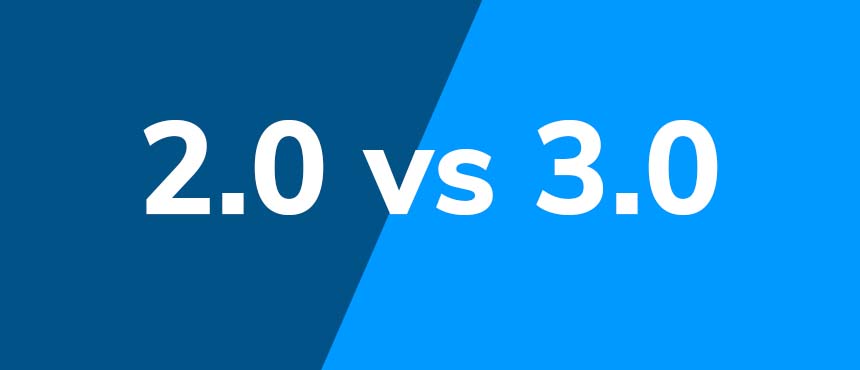 What Are Usb 2.0 And 3.0?
What Are Usb 2.0 And 3.0?
USB stands for Universal Serial Bus, which is used for data transfer along cables between connected devices.
Since USB 2.0 and 3.0 are most common, we’ll go over them.
USB 2.0:
- Released in 2000
- Also known as Hi-speed or High Bandwidth USB
- Currently being replaced in hard drives by 3.0
USB 3.0:
- USB 3.0 was released in 2008
- Since then, USB 3.1 (Gen 1 and Gen 2) and 3.2 were introduced
- SuperSpeed to SuperSpeed+ compatibility, depending on which version
Is USB 3.0 Compatible With 2.0?
Yes, USB 3.0 is compatible with USB 2.0, as in, it will work. The higher speeds of USB 3.0 can only be reached with USB 3.0-compatible technology and USB-C connectors.
6 Main Differences Between USB 2.0 and USB 3.0
There are 6 key differences between USB 2.0 and 3.0, which are explained below.
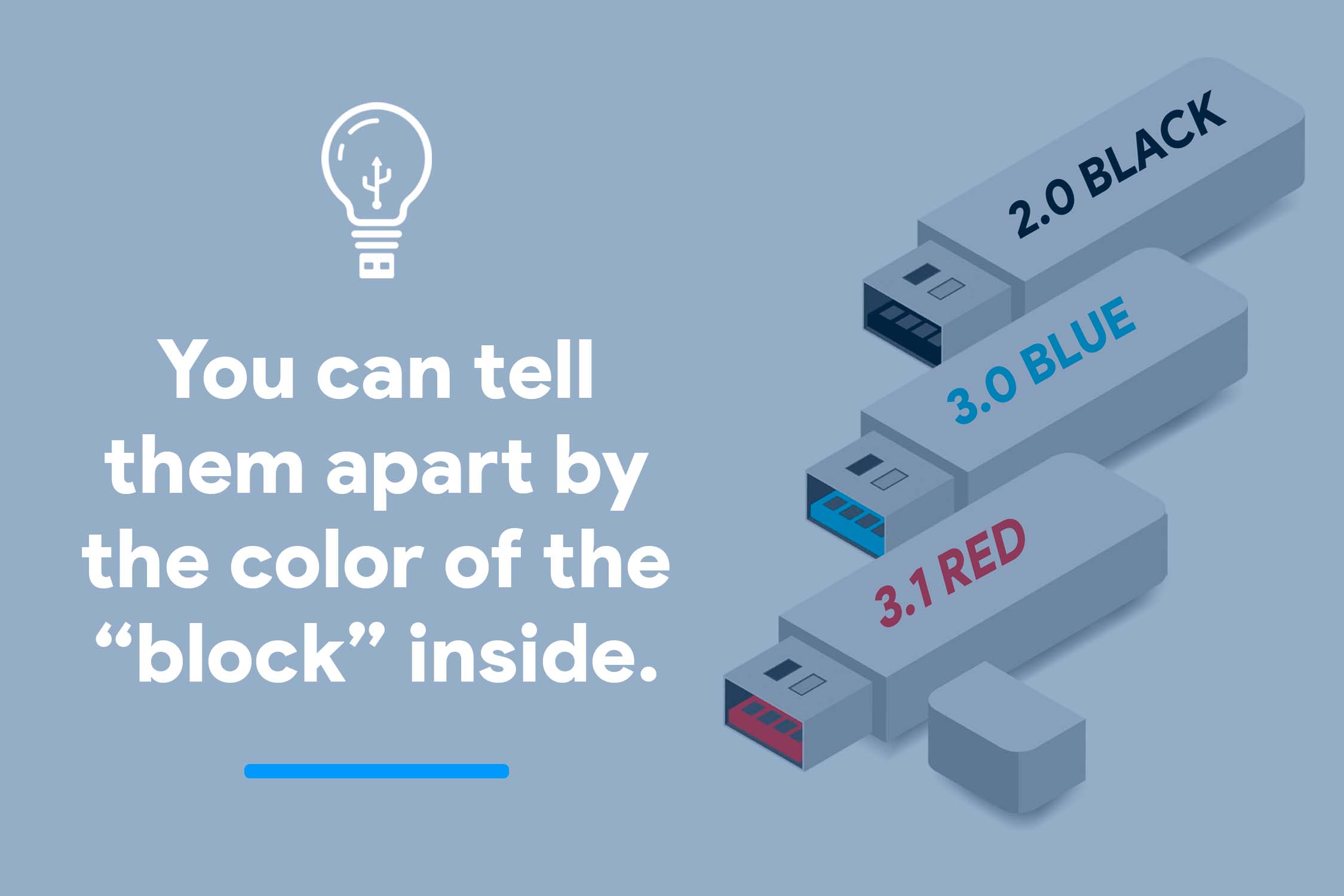 1. USB Port Visual Difference
1. USB Port Visual Difference
It’s easy to tell a USB 2.0 device from USB 3.0 by looking at the port insert color, which can be found in the inner part of the USB.
- USB 3.0: Blue
- USB 2.0 White or Black
- USB 3.1 Red
2. Data Transfer Speed Rate and Bandwidth
The data transfer rate or signaling rate is the main difference between USB 2.0 and 3.0, and there are some limitations depending on what devices and connectors you’re using.
Besides SuperSpeed+, which was introduced with USB 3.0 models, the UASP protocol gives faster transfer speeds than the previously-used BOT protocol.
Speed measurements:
- Mbps = megabits per second
- MBps = megabytes
- Gbps = Gigabits per second
USB 2.0 has a maximum data transfer rate of 480 Mbps, or 60 MBps. It is slow compared to 3.0, although the speed is sufficient for basic functions like connecting to peripheral devices.
USB 3.0 has a maximum data transfer rate of 1024 Mbps, 640 MBps, or 5 Gbps, which is 10 times the speed of USB 2.0. USB 3.1 has a rate of 10,000 Mbps, which is 20 times the speed of USB 2.0.
The greater transfer speed of USB 3.0 is also due to the larger amount of bandwidth.
Here’s a chart of the various versions of USB 3 with maximum data transfer rates:
| USB 3.0 | USB 3.1 | USB 3.2 |
| 5 Gbps | 10 Gbps | 20 Gbps |
3. USB Backward Compatibility
Backward compatibility means that different USB versions will work when connected between device and port.
USB 3.0 ports are backward compatible, so earlier versions of USB drives will work when connected. A USB 2.0 device in a 3.0 USB port will work at the speed of 2.0.
USB 3.0 devices are backward compatible, so they’ll work when plugged into USB 2.0 ports, but will run at 2.0 speed.
 4. Power Usage Difference
4. Power Usage Difference
As one might expect, USB 3.0 has more efficient power delivery and management than USB 2.0.
USB 2.0 has power current potential of up to 500 mA, and USB 3.0 has up to 900 mA. This translates to a difference of power from 2.5 W for USB 2.0 to 4.5 W for USB 3.0, at 5 V.
USB 3.0 devices will charge faster, and USB 3.0 ports will be able to charge devices that consume greater amounts of power. USB 3.0 devices can give more power to devices when needed and are able to conserve more power when devices are connected but not charging or being used.
5. Connector Wires
Connector wires are used in USB devices for the connection between host and peripheral (e.g., computer and USB flash drive).
USB 2.0 devices and connectors each contain 4 wires that give a one-way path for communication, so data being sent and received is transferred along the same pathway.
USB 3.0 devices and connectors contain 8 wires, which allow for 2 separate pathways that can only do one task each: send or receive data. This allows USB 3.0 to both send and receive data simultaneously, increasing the transfer rate.
6. Price Range
Unsurprisingly, USB 2.0 is usually less expensive than USB 3.0.
Prices, even within the 2.0 or 3.0 realms, vary widely depending on type of device and amount of storage. If you choose an 8GB USB 2.0 drive, it will be around $10. USB 3.0 can cost up to $40 for greater storage amounts. What you’re paying for is the greater transfer speeds.
Price also depends on materials, brand and if you’re buying individual drives or bulk.
USB 2.0 or USB 3.0: Which One Is Best for You?
If you’re looking to spend less and need a flash drive that lets you occasionally move documents, USB 2.0 is perfect.
If you use your drive often, and if you use it for videos, photos or other large files, USB 3.0 will serve you better. In addition, if speed is important to you you’ll want USB 3.0.
Things to consider before choosing between USB 2.0 and 3.0:
- USB 3.0 won’t work as fast when used with a 2.0 or lower device;
- USB 3.0 is the way of the future and things will keep progressing, so if you’re one to invest in a product you’ll use for a long time, USB 3.0 could be for you.
- If your budget is small, you may want to stick with USB 2.0 if it works for your needs.
At the end of the day, both options are sufficient for many tasks. It’s up to you, your purposes and budget to determine your best fit.
Still need help? Check out this buying guide for more information on USB memory.
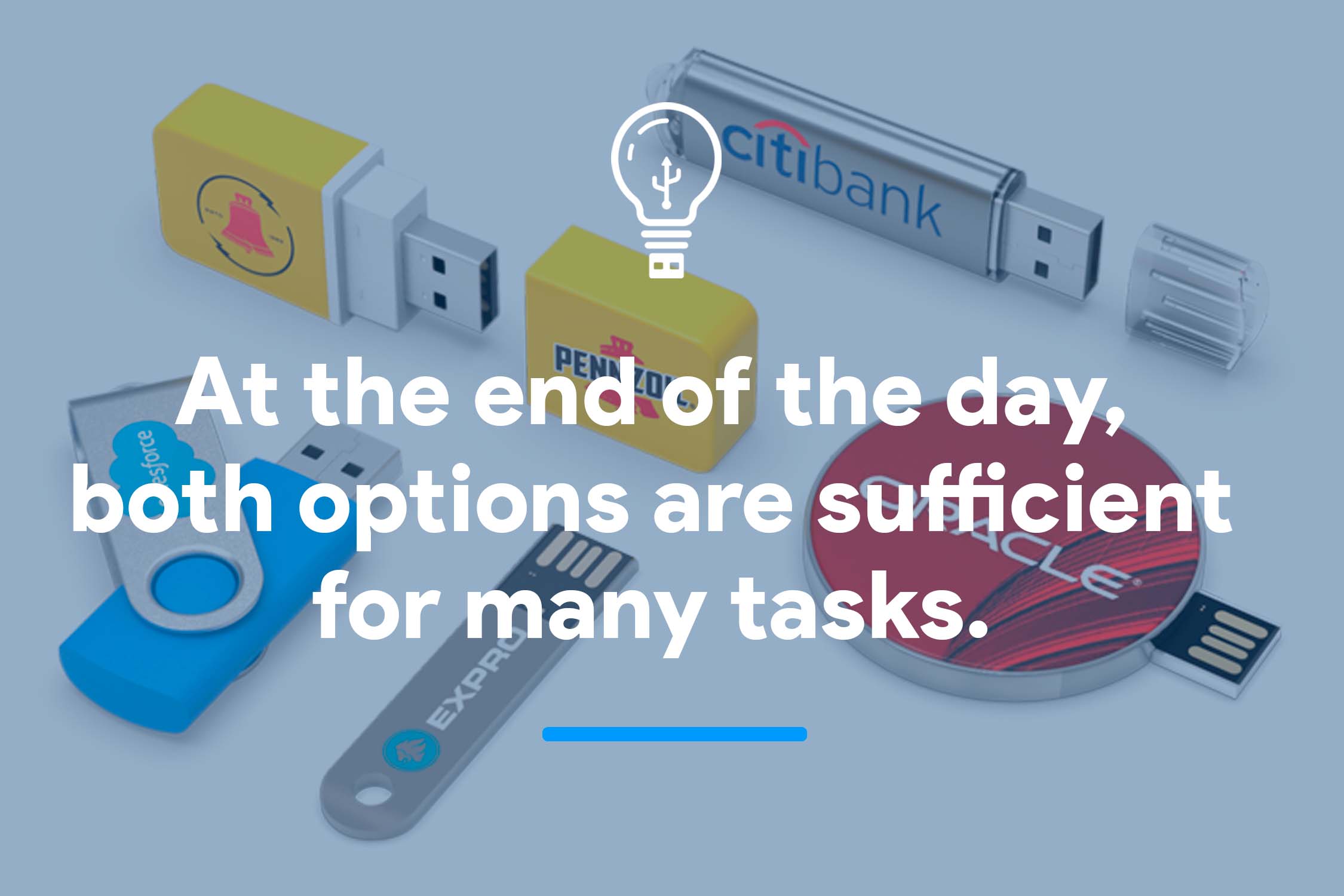 Frequently Asked Questions about USB 2.0 and USB 3.0
Frequently Asked Questions about USB 2.0 and USB 3.0
Can a USB 2.0 Be Used in a 3.0 Port?
Yes, a USB 2.0 can be used in a 3.0 port, and the device will work. However, the transfer rate will be at 2.0 speeds.
Are USB 2.0 and 3.0 Ports the Same?
No, USB 2.0 and 3.0 ports are not exactly the same; however, you can still use a USB 2.0 or 3.0 device in the opposite type of port, but the speed will match the lowest speed being used on either side.
You can tell the difference between USB 2.0 and 3.0 ports by the color inserts inside: USB 2.0 has black or white, and USB 3.0 has blue. Usually, USB 3.0 will include a designated logo.
What Happens If You Plug a USB 2.0 device into a USB 3.0 Port?
A USB 2.0 device will work as normal when plugged into a USB 3.0 port, but at USB 2.0 speeds. A USB 3.0 plugged into a 3.0 port is 10x faster.
Which USB Port is Faster on My Laptop?
Your laptop will determine half of the equation. USB 3.0 is the fastest when used with a USB 3.0 device. However, if a USB 2.0 flash drive is plugged into a USB 3.0 port, the speeds will only reach USB 2.0 potential.
Should I Buy USB 2.0 or USB 3.0?
It depends on your needs and budget. If you’re looking to spend less and only need a flash drive that lets you occasionally move documents around, go with USB 2.0.
If you use your flash drive often, and if you use it for large files, USB 3.0 is for you. If speed is important, go with USB 3.0.
Still need help? Check out this buying guide for more information.
Conclusion
The bottom line: USBs continue to evolve, but there are things that limit what the most powerful USBs can do when connected to less powerful devices.
There are 6 key differences between USB 2.0 and USB 3.0, which remain the most commonly used devices on the market. The main difference that affects buying decisions is the transfer speeds. The second most important difference is price.
When deciding whether to go with USB 2.0 or 3.0, consider the capabilities and what you need for your purposes and budget.